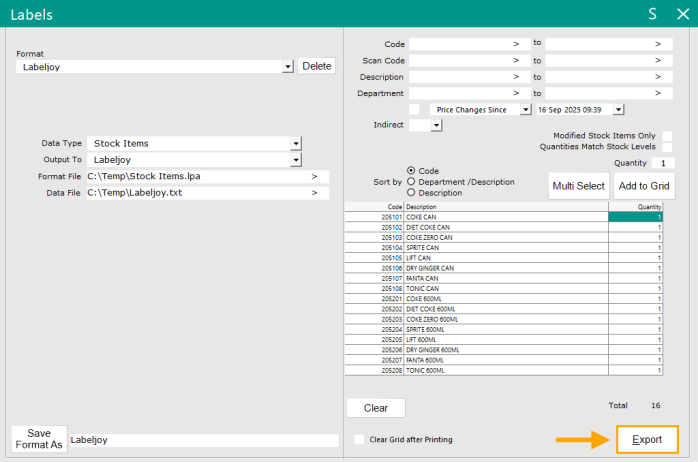
Once the steps outlined in each of the pages in this topic have been completed, Labels can be printed from Idealpos to the Labeljoy application.
Go to: Idealpos Back Office > Utilities > Labels.
Select the Format configured for Labeljoy.
Stock Items can be added to the Labels grid either via the Selection Criteria (Code, Scan Code, Description, Department) > Add to Grid.
Alternatively, the Multi Select button can be pressed to display the Stock Items grid.
To individually select multiple Stock Items in the Stock Items grid, use the CTRL + click on each Stock Item to highlight it.
To select a range of Stock Items, select the first Stock Item, then while holding down the Shift key, press the last Stock Item; all Stock Items between the first and last Stock Item will be selected.
Once the required Stock Items have been selected and added, press the "Export" button.
The Labeljoy application will start loading.
The Labeljoy application will be displayed and show the Getting started window.
If required, the "Show this window at startup" checkbox at the bottom of the window can be unchecked to prevent it from appearing the next time the application starts.
Close the Getting started window.
The Labels exported from Idealpos will be displayed.
The Labeljoy application can now be used to print the labels as required.